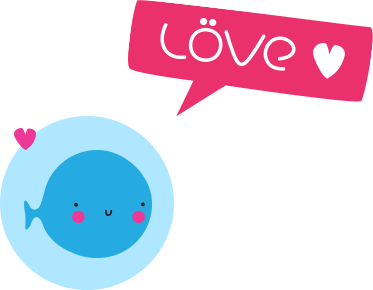Let’s say you need to apply a Video and Audio fade in of 1 second, as well as a Video and Audio fade out of 4 seconds, to a given video.
Below I suggest you a method that will allow you to achieve this, regardless of the duration of the video.
Prerequisites
This method requires the use of two command line tools :
- ffmpeg, a powerful tool for manipulating videos, images and audio.
More info on the following website : https://ffmpeg.org
- ffprobe, which allows you to display media information.
More info here : https://ffmpeg.org/ffprobe.html
Note that ffprobe is part of ffmpeg.
There are several ways to install ffmpeg, depending on your operating system.
Here’s a useful link for installing it on main operating systems :
https://trac.ffmpeg.org/wiki/CompilationGuide
Operating system used in this tutorial : macOS Catalina.
An easy way to install ffmpeg on macOS is the following one :
- Install homebrew. More info at https://brew.sh.
- Then, install ffmpeg as follows :
Open the Terminal application, and type the following command :
brew install ffmpegSteps fo follow
In this example, for the sake of simplicity, we will work in one folder, including a source video named my_video.mp4, and in which the processed video will be named my_video_fade_in_fade_out.mp4.
Let’s say the path of this folder is :
/Users/johndoe/Desktop/my_videos(where johndoe is your macOS session username)
Via the Terminal you go to this folder using the following command :
cd /Users/johndoe/Desktop/my_videosIn order to be able to make sure that the video and audio fade out effects start at the right time, we’ll need to get the video duration, via ffprobe. Single line sample command :
ffprobe -v error -show_entries format=duration -of default=noprint_wrappers=1 my_video.mp4Let’s say we get this result :
duration=344.561000This is the video’s duration, expressed in seconds with a high accuracy (seconds and microseconds).
We need this value to be able to get the precise fade out start time, which must be included in the final command, in this specific format.
Knowing that in this case we want a fade out of 4 seconds, both for the video and for the audio, we just need to do a little subtraction :
344.561000 – 4 = 340.561000
So, 340.561000 is the exact value ffmpeg will need to apply the desired fade out effect so that it begins at the appropriate time.
Note : You can bypass the use of ffprobe and determine the start time yourself, but this may come at the cost of losing precision.
And now, let’s process the video !
Single line sample command to apply a 1 second video and audio fade in, and a 4 seconds video and audio fade out :
ffmpeg -i my_video.mp4 -filter_complex "[0:v] fade = type = in : duration = 1, fade = type = out : duration = 4 : start_time = 340.561000 [v]; [0:a] afade = type = in : duration = 1, afade = type = out : duration = 4 : start_time = 340.561000 [a];" -map "[v]" -map "[a]" my_video_fade_in_fade_out.mp4Note : The parameters between the [0:v] and [v] tags are related to the video part, and the ones between the [0:a] and [a] tags correspond to the audio part. It is therefore quite possible to define different fade in and fade out durations for the video and audio parts.
That’s it !
In case you just want to apply a fade out, here’s a sample command to apply a 4 seconds video and audio fade out :
ffmpeg -i my_video.mp4 -filter_complex "[0:v] fade = type = out : duration = 4 : start_time = 340.561000 [v]; [0:a] afade = type = out : duration = 4 : start_time = 340.561000 [a];" -map "[v]" -map "[a]" my_video_fade_out.mp4If you only need to apply a fade in, no need to use ffprobe in this case. Here’s a sample command to apply a 1 second video and audio fade in :
ffmpeg -i my_video.mp4 -filter_complex "[0:v] fade = type = in : duration = 1 [v]; [0:a] afade = type = in : duration = 1 [a];" -map "[v]" -map "[a]" my_video_fade_in.mp4Enjoy !
Best Regards.
Franck Mallouk, aka Dj Franck Goss

Useful links related to his tutorial :
- FFmpeg official website :
- FFmpeg Commands: 31 Must-Haves for Beginners in 2022 :
https://www.videoproc.com/resource/ffmpeg-commands.htm